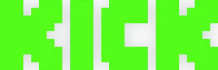User Instructions
Detailed guide for working with our service to achieve maximum efficiency
Getting Started
Instructions for using the control panel
Before use, you need to choose a convenient payment method and add balance.
Now you can place an order, you need to decide what service you want to order.
Viewers for all services are automatically turned on as soon as you turn on the stream. You also have the opportunity to pause, and the service will not work until you resume it. (Please note that on all orders except Ultra Twitch Viewers, time will not stop if the order has already been launched!)
Service Types
More about services
Viewers
They have only four columns for setting, you need to enter the nickname of your channel, the number of viewers, select the period in the drop-down list and the number of periods (if the period is a day, and the number of periods is 2, then it will be 2 days.), then click purchase. There are currently four periods to choose from: hour, day, week and month.
By purchasing this service, you order viewers for your channel for the selected period, the price depends on the period and the number of viewers. The paid time will start running from your first stream, and will not stop even if the stream is not running (Except for ultra viewers).
The Twitch viewer service also includes viewers in list in the same number as the viewers. And 10 views per hour from each viewer in the stream statistics. (Broadcast report tab in video studio statistics).
Followers
To create an order, you need to specify the channel, quantity, and interval between subscriptions in seconds. Minimum interval 0.5 seconds. If you specify 1 second, then every second a follower will subscribe to the specified channel.
Twitch views
To create an order, you need to select a viewing purpose. There are 2 things on Twitch that have a view counter. This is Vod (recording) and clip. Next you need to specify an id or a link to the video or clip. Also indicate the number of views and interval.
Twitch Ultra
Exclusively for Twitch, in the “Ultra Viewers” tab there is a special tariff with incredibly flexible settings.
The exclusivity of the tariff is that you pay only for the time that the service is running! Payment is calculated automatically and debited every 5 seconds of work. You can see the price after setting the tariff, at the bottom right.
This is the price per hour. The tariff, as always, turns on automatically when you start a stream, and turns off if you finish the stream. The entire time you're not streaming, you don't have to pay.
You can also delete this order at any time and create another one with different settings. Incredibly convenient!
Chat bots:
By default, text with random Russian messages is used, but you can upload your own text, to do this, in the “Upload messages for chat bots” tab, select a file with messages, each message for a new line. The file encoding should be utf-8 (most likely you will have it by default).
Before launching the chat bot, make sure that you have Follow mode disabled, or first sign the bots in the “Followers” tab and make sure that the required time has passed that you set in the Follow mode settings. (Only relevant for Twitch).
Settings Fields
Let's go through each setting field in detail:
- Channel nickname, as always, indicate the nickname or link to your channel.
- Viewers - indicate the number of desired viewers.
- Interval. Time between connecting viewers. Required for smooth growth.
- Timer switch.
- The timer will allow you to set a time limit for the service execution.
- You can specify days, hours and minutes; as soon as the timer expires, the order will be deleted.
- Switch viewers in the list.
- Viewers in the list are viewers whose will be visible in your chat list, but they will not write to the chat! You can specify their number.
- Chat bots twitch. Chat bots are the same as list viewers, but they write in chat. Before you start chat bots, you need to load text for them, a list of words separated by a line break. This can be done in the "Upload messages for chat bots" tab. There are many settings for chat bots.
- Quantity.
- Average interval, here you must specify the desired interval between messages in seconds. Messages will be sent with a small random offset from the specified interval.
- Each bot can write no more than once per minute, so you need to choose the optimal number of bots and interval.
- Message limit switch.
- Once enabled, you can set a message limit. For example, if you specify 100 messages, then after the bots send 100 messages they will turn off.
- Switch Repeat messages from the list. If you want the bots to not stop writing after they have run out of all messages from the list, then turn on this switch. Otherwise, as soon as all messages from the list are written, they will be disabled.
- The last switch allows for additional control over message sending.
StreamRise Account Selection System
How does StreamRise's intelligent account selection system work?
StreamRise uses a multi-level priority system to select the most suitable accounts for your Twitch orders. By default, the system selects accounts by quality priorities, but you can configure random account usage if needed.
🎯 How the system selects accounts:
The system selects the best accounts by priorities: with channel points, subscribers, etc.
In order settings, you can enable random selection mode for some accounts for greater variety.
🏆 Regular account selection priorities:
Highest priority is given to accounts that are subscribed to the channel AND have channel points. Sorted by points amount in descending order.
Accounts that are subscribed to your channel but don't have points.
Accounts that have points on your channel but are not subscribed. Sorted by points amount.
Random selection from remaining pool accounts.
What basic selection criteria are applied to all accounts?
Before applying the priority system, all accounts undergo mandatory filtering by the following criteria:
🔒 Main account selection criteria:
- Working account - Account is active and not banned
- Chat access - Account can write in chat
- Free for channel - Account is not used on this channel (in other orders)
- Account not banned on channel - Channel is accessible for the account
- Load limit - Account is not overloaded with other orders
What happens if my pool doesn't have enough accounts?
If there are not enough accounts from your pool to fulfill the order, the system automatically supplements the missing accounts from StreamRise's general database:
The system first uses all available accounts from your pool
Missing accounts are automatically supplemented from the platform's general database
What do "channel points" mean and how do they affect priority?
Channel points are a Twitch system showing account activity on a specific channel:
Points are earned for watching streams, participating in chat, making predictions and other activity
Accounts with points look more natural and have a history of interaction with the channel
The system sorts accounts with points in descending order - more points = higher priority
What to do if accounts are not being used?
If your accounts are not participating in orders, check the following:
- Make sure accounts are active in the system
- Check that accounts are in working condition
- Make sure accounts are not used in other active orders for the same channel
- Make sure the correct pool is selected in order settings
- After changing the pool in the order, be sure to restart the order
Chat Panel
Chat panel
On the services of viewers and chat bots for twitch, you will have access to a chat panel, in which you can write on behalf of the accounts (Viewers in list) used in the order.
To open the panel, click on the button with the robot icon on the right edge in the order table.