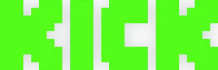Guide to Using Twitch Inspector
October 6, 2025
Updated October 6, 2025
Every streamer has encountered a situation where the broadcast starts lagging, the picture drops, and viewers complain about "freezes" and long buffering. In such cases, the question arises: is the problem in the internet, program settings, or on Twitch's side? To help figure this out, there's a tool called Inspector Twitch.


About Twitch Inspector
Inspector is Twitch's official service for checking connection quality and stream stability. It displays detailed technical data: bitrate, frame rate, delays, and data transmission errors. Thanks to this tool, you can understand why broadcast problems occurred and how to fix them.
The feature will be useful not only for beginners who are setting up OBS or other broadcasting software for the first time, but also for experienced creators who sometimes experience unstable bitrate on Twitch. Even Twitch partners actively use this service to optimize their stream and ensure viewers have stable viewing without lags.
Main Features and Key Advantages
- Connection stability check. The service shows whether there are internet interruptions or bitrate drops.
- Problem diagnosis. You can determine whether errors are related to the computer, software, or Twitch server.
- Testing without viewers. In "Test Stream" mode, you can check the broadcast without bothering the audience.
- Server selection. Inspector helps check which server is best suited for streams and what its ping is.
- Broadcast history. Archive of previous attempts with graphs and logs is available.
- Ease of use. The interface is maximally clear even for beginners.
- Direct Twitch integration. No third-party services needed — everything is official and secure.
How It Works (Step-by-Step Guide)
Step 1. System Login and Account Selection
After going to the official Inspector Twitch website and authorizing through your account, you'll see a panel with recent broadcasts. If you're just starting, the list may be empty. In this case, it makes sense to plan a test stream. It's important to make sure you're logged into the exact account you plan to broadcast from: Inspector only works with active and past streams of a specific user.
Step 2. Main Panel and Interface Structure
Twitch Inspector is simply structured: at the top are tabs with stream history, and below is a list of available sessions. Clicking on a specific stream opens graphs and logs. Many beginners get confused at first, thinking they can "manage the broadcast" here. In reality, this is an analysis tool: it doesn't control the stream, but only shows how it's going or went.
Step 3. Using Test Stream Mode
This step is especially valuable. Suppose you just set up OBS and aren't sure everything works correctly. Starting a broadcast for testing is inconvenient: viewers might see a test image or hear microphone setup. To avoid this, there's a ?bandwidthtest=true parameter. It needs to be added to the stream key in OBS settings.
For example, your key looks like this:
live_123456_abcdefg
With the added parameter it will be:
live_123456_abcdefg?bandwidthtest=true
Now the broadcast won't appear on the channel and won't be available to viewers, but all data will go to Inspector. This is the perfect way to make sure bitrate is stable and the server is chosen correctly.
Step 4. Checking Ping and Servers
One of the most frequent questions from beginners: "How to understand which Twitch server to choose?" The answer is simple: experiment. In OBS you can manually select the nearest server (Moscow, Frankfurt, Paris, etc.). But geographic proximity doesn't always guarantee stability.
For example, one streamer's Moscow server showed high ping and drops, while Frankfurt worked perfectly. Therefore, through Twitch ping server in Inspector you can test different connection points and record the results.
Step 5. Analyzing Graphs and Data
Inspector provides several key metrics:
- Bitrate (kbps) — shows at what speed data is being sent. If you set 6000 kbps, but Inspector sees drops to 2000–3000, the connection is unstable.
- Frame Drops (frame loss) — if too many frames are lost, the picture will stutter for viewers.
- Disconnects (drops) — complete server disconnection. This is a critical problem, often related to internet or equipment overload.
- RTT (Round Trip Time) — delay indicator. The higher, the worse the stream responsiveness.
It's important not only to look at numbers but understand their relationship. For example, unstable bitrate on Twitch with normal RTT may indicate your connection channel overload, while high RTT with stable bitrate — routing problems.
Step 6. Repeated Tests and Optimization
One test rarely gives a complete picture. The network can behave differently at different times of day. It's recommended to conduct several tests throughout the day. It's also worth varying settings: reduce bitrate, choose another server, change codec (x264 or NVENC). Inspector will save all results, allowing comparison and selection of optimal streaming conditions.
Step 7. Fixing Errors (if any)
When errors are detected, they can be promptly fixed:
- Starting stream without testing. Many beginners immediately start streaming "live" and face viewer complaints. Solution: always use Test Stream before first stream or important event.
- Too high bitrate. Users often set maximum values (e.g., 8000 kbps), thinking it will improve quality. As a result, the internet can't handle it. Solution: choose a value within 4500–6000 kbps for Full HD.
- Ignoring Inspector data. Some think "lags are from Twitch anyway". In reality, 80% of problems are related to internet or equipment. Solution: carefully study graphs and compare different tests.
- Using Wi-Fi. Wireless connection is almost always less stable. Solution: connect by cable. Inspector will immediately show the difference.
Additional Settings and Useful Tips
- Conduct tests before important streams. Even if everything usually works stably, checking before a major broadcast will save nerves.
- Monitor internet. Sometimes problems aren't on Twitch's side but with the provider. If graphs show drops, check the connection.
- Optimize bitrate. If Inspector shows spikes, reduce bitrate by 500–1000 kbps — this will make the stream more stable.
- Choose the nearest server. The smaller the distance, the lower the delay and risk of drops.
- Use wired connection. Wi-Fi often creates interruptions; Inspector will immediately show instability.
- Check OBS updates. Sometimes problems are related to outdated software versions.
- Keep test history. Comparing past graphs helps understand if the situation improved after changes.
- If the bitrate graph looks "jagged" with sharp drops, most likely the problem is unstable internet.
- If bitrate drops sharply and the broadcast disconnects, the router may be overloaded or there are provider problems.
- Consistently high RTT is most often related to wrong server choice. Try several points in neighboring countries.
- If Inspector shows high percentage of lost frames, reduce CPU load: decrease stream resolution or switch encoder.
Frequently Asked Questions (FAQ)
It's an official tool for checking broadcast quality and connection stability.
Yes, the service is available to all users regardless of channel status.
Add the ?bandwidthtest=true parameter to the stream key — the broadcast will only go to Inspector.
Try selecting a different server in OBS. If the problem persists, check your internet connection.
Reasons can vary: weak internet, CPU overload, incorrect OBS settings, or server-side problems. Inspector helps identify the source.
Yes, all functionality is available through a smartphone browser.
Yes, the history section saves data about past broadcasts. You can view graphs and compare stream quality over different days to track dynamics.
Of course. If you have system problems, save the test link and send it to Twitch support. This will speed up diagnosis and issue resolution.
This is a warning that data transfer speed constantly fluctuates. Viewers may experience freezes or buffering. To solve, reduce bitrate or check internet connection.
Yes, this is even recommended. Different tests at different times of day help identify hidden problems that may only appear in evening or peak hours.
No, you can run a test separately in OBS with the ?bandwidthtest=true parameter. But remember: if you use the same stream key, the real broadcast will be interrupted. It's better to conduct tests before starting the broadcast.
Inspector doesn't solve problems automatically but only shows where exactly they occur. But regular use of this tool helps find weak spots in time and minimize lags to almost zero.
There's no separate app, but the Inspector website is adapted for smartphones and tablets, so it's convenient to use through a browser.
Conclusion
Twitch Inspector is an indispensable tool for streamers who want to ensure broadcast stability and improve stream quality. It allows testing the stream, identifying problems, and optimizing settings even before going live.
If you've ever had viewer complaints about lags, freezes, or drops, use Inspector — it's a simple and reliable way to quickly find and eliminate the source of the problem.