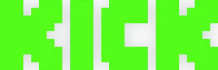How to Display Chat on Stream in Twitch
July 22, 2025
Updated July 22, 2025
Displaying chat on screen during streaming is one of the important tasks for streamers. When viewers see their messages directly in the broadcast, engagement increases, activity is stimulated, and a sense of live communication is created.


Why Chat on Screen is Important
Displaying chat in the broadcast is an important element of audience interaction. It makes the stream more interactive, lively, and professionally designed. Viewers enjoy seeing their messages in the frame: it enhances engagement, encourages communication, and helps create a sense of presence. Moreover, chat is also useful for those who will review the recording: thanks to visible messages, the context of the streamer's reaction and overall atmosphere becomes clear.
Why you should show messages:
- Viewers feel heard and included in the process.
- Context of communication is preserved in recordings and clips.
- Convenience for the streamer, especially when working with one monitor.
- Audience activity increases.
- Chat adds visual movement.
- Ability to stylize the appearance to match the stream design.
Chat is not just text, but an important communication channel between you and the viewer. It makes the broadcast more attractive, helps build community and retain attention. Properly designed and conveniently placed chat increases overall quality and visually strengthens the streamer's brand.
Overview of Popular Solutions
There are several popular tools that allow displaying messages without unnecessary complexity. Most commonly used are widgets that are built into specialized streaming programs. They allow you to configure the appearance, placement, and display style. Below are two of the most convenient and functional solutions for streamers — StreamLabs Chat Widget and Restream Chat.
StreamLabs Chat Widget
This is a program or rather a cloud-based widget that doesn't require installing separate applications. Perfect for those who want to add chat to stream without installing additional software, since all functionality is available through a web interface.
Advantages of StreamLabs Chat Widget:
- Ease of use: to get started, you just need to authorize through Twitch and generate a widget link.
- Quick integration into OBS Studio: the link is inserted into the 'Browser' source, after which chat immediately appears in the broadcast.
- Basic customization options: background color, font, text size, icon display, etc.
- Minimal resource requirements: the widget works in the browser and doesn't burden the system.
However, StreamLabs has limitations. Most interesting and visually appealing design themes are available only by subscription. Free themes, although functional, may seem simple or limited in style. This is important to consider if you want to stand out visually.
Restream Chat
Restream is a platform focused on multistreaming to multiple services: Twitch, YouTube, Facebook and others. But besides this, it has a powerful and flexible client that can be used both separately and in conjunction with broadcasting to multiple platforms.
Advantages of Restream Chat:
- Rich selection of visual themes: users can customize color scheme, text style, message appearance animations.
- Instant setup: Restream provides a special browser widget link that is inserted into OBS Studio.
- Support for different platforms: if you stream not only on Twitch but also on YouTube, messages from both platforms can be combined into one common stream.
- Moderation features: ability to filter, hide unwanted messages and configure display delay.
Restream is especially valuable for those who work with multiple audiences simultaneously. Its widget is well optimized, flexible in design, and convenient for long-term use. The only thing to consider is that for some functions and extended configuration, you may need to create a full Restream account and manually configure channels.
How to Display Chat via OBS Studio
Here's a step-by-step instruction on how to display user messages over a game or other content:
- Create an account on StreamLabs or Restream and get a widget link.
- In the program panel, find the chat widget section and copy the URL.
- Open OBS Studio — free broadcasting software.
- In OBS, add a new source: select 'Browser' type.
- In the 'URL' field, paste the previously copied link.
- Set the block width and height for your monitor and scene design.
- Other settings (font, color, transparency) are made in the widget panel, not in OBS.
- Save and monitor the display.
These simple steps allow you to add chat in a few minutes and immediately see the result in real time.
Choosing Between StreamLabs and Restream: Which is Better?
Both tools are reliable and time-tested, however they are intended for slightly different tasks and types of users. The choice depends on goals, preparation level, and streaming style of the streamer.
StreamLabs is perfect for beginners who value simplicity and want to get started as quickly as possible. The interface is clear, the widget easily connects to OBS Studio, and basic customization is available even without a subscription. This is an ideal solution for those who stream only on Twitch, don't use multistreaming, and don't need deep integration with other platforms. If you just need to add chat and display it in a simple readable format — StreamLabs will fully cover these tasks.
Restream, on the other hand, is focused on advanced streamers and those who broadcast simultaneously on multiple platforms. It offers more flexible visual settings, combining chats from different sources, and powerful message management functions. If you want to configure the widget down to the smallest detail, adapt it to a unique channel style, or use Twitch, YouTube and other platforms simultaneously — Restream would be preferable. However, it should be noted that its setup is slightly more complex, and to access all functions you'll need to create an account and link it to the necessary services.
Overall, both solutions handle the task excellently, but each has its own features and advantages depending on the specifics of the broadcast.
| Characteristic | StreamLabs Chat Widget | Restream Chat |
|---|---|---|
| Complexity Level | Simple | Medium |
| Multistreaming Support | No | Yes |
| Appearance Customization | Basic (extended for subscribers) | Extended and Flexible |
| OBS Integration | Yes | Yes |
| Other Platform Support | Only Twitch | Twitch, YouTube, Facebook and others |
| Moderation Capabilities | Limited | Extended |
| Requires Separate Registration | No (through Twitch) | Yes |
| Suitable for Beginners | Yes | Better for Experienced Streamers |
If you just need to see chat on screen without going into details — it's better to choose StreamLabs. If flexibility, multistreaming and advanced features are important — choose Restream.
Additional Tips
Properly designed chat helps retain viewers, makes the stream visually attractive, and promotes engagement growth. It's important not just to add user messages, but also to configure the appearance so that it harmoniously fits into the design, doesn't distract from gameplay, and is readable on any device — from smartphones to monitors. Also consider that viewers may watch broadcasts at different resolutions, so it's important to check how chat displays at different settings. Don't forget about test streams — they help ensure everything works correctly.
Brief tips for working with chat:
- Place chat in areas where it doesn't overlap important game elements or interface.
- Use contrasting colors and readable fonts for better visibility.
- Disable chat during particularly tense gaming moments if it interferes with perception.
- Periodically update the design to match the overall channel style.
- Check display on mobile devices — a large portion of the audience watches from phones.
- Use filters or moderation to exclude unwanted or offensive messages.
- Configure transparency so nothing interferes with gameplay viewing.
- Do test broadcasts before important streams.
These simple actions will help make chat not just part of the interface, but a full-fledged tool for audience engagement.
Conclusion
Displaying chat on screen makes broadcasts more lively and interesting. Using StreamLabs or Restream, you can quickly and easily set up message display by integrating it into OBS Studio.
Regardless of your choice, boost Twitch online can be done with a couple of clicks, and the effect is immediately noticeable. Improve your stream quality by making it interactive and visually rich.