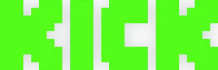Twitch Moderator Mode (Mod View)
October 6, 2025
Updated October 6, 2025
Moderator mode on Twitch is one of the most important tools for managing stream chat. When a channel gains more viewers, chat can turn into a chaotic flow of messages. In such conditions, maintaining order and helping the streamer becomes difficult. That's what Mod View exists for — a panel that combines all moderation functions in one interface.


About Moderator Mode
For streamers, it's a way to create a friendly space where new viewers feel comfortable. For viewers — a guarantee that chat won't turn into a place of insults or spam. For moderators — a convenient working tool that allows quick response to violations and helps the broadcast author focus on content.
The main task of Mod View is to make moderation simple, fast, and transparent. Thanks to this tool, even new moderators can easily get comfortable and effectively perform their duties.
Main Features and Key Advantages
Moderator mode on Twitch is valuable because it combines all tools in one place and eliminates the need for moderators to switch between tabs or manually enter commands. This isn't just a set of features, but a full-fledged working environment that speeds up decision-making, simplifies interaction between team members, and makes the moderation process more predictable and effective. Thanks to this, Mod View is suitable for both small channels and large broadcasts with thousands of viewers.
- Convenient interface customization. The panel can be adjusted to your own habits and tasks.
- Message history view. This helps make decisions based on context, not individual words.
- User filtering. Mod View makes it easy to track new viewers, active participants, and those who have already received punishments.
- Role management. Streamers can add and remove moderators with one click.
- Notification system. Moderators see all actions happening in chat, including viewer complaints.
- Quick response. Timeout, warning, or ban are issued in a couple of seconds.
- Collaborative work. Multiple moderators can be in the panel simultaneously and share responsibilities.
- Additional widgets. List of banned users, chat activity, message queue — all available in one tab.
How It Works: Step-by-Step Guide
Step 1. How to Access Moderator Mode on Twitch
To activate moderator mode, simply open a stream where you have moderator rights and click on the shield icon or select "Mod View" in the profile menu.
Step 2. How to Enable Moderator Mode on Twitch via Dashboard
In the "Creator Studio", the streamer has a "Roles" section. There you can add a moderator and immediately enable Mod View access for them.
Step 3. Initial Setup
After logging in, the moderator will see an empty panel. All blocks (widgets) can be dragged, resized, and unnecessary ones removed. Usually moderators keep:
- chat,
- message queue,
- action panel,
- message history,
- list of active viewers.
Step 4. How to Moderate Chat on Twitch
Moderators can delete messages, issue warnings, temporarily or permanently block users. All actions are available through the context menu, as well as through chat commands:
/timeout username time— temporary block;/ban username— permanent ban;/unban username— remove block.
Step 5. How to Add a Moderator on Twitch
The streamer assigns a moderator using the command /mod username. The role can be removed via /unmod. This is also available in the dashboard, in the "Channel Settings" section.
Step 6. How to Grant Moderator Status on Twitch
Moderator status is granted only by the channel owner. After assignment, the user gets full access to Mod View and can use all tools.
Additional Settings and Tips
- Use the message queue. If Twitch marks a message as suspicious, it goes to a separate list where the moderator decides: allow or delete it.
- Custom filters. You can set up filtering for words, links, symbols, or caps. This is especially useful for spam protection.
- Moderation history. In Mod View you can see what punishments have already been issued to a user.
- Collaborative work. Delegate tasks: one moderator is responsible for chat, another for message queue, a third for polls.
- Task-specific widgets. If the broadcast is large, it's useful to keep the "Chat Activity" panel open. For small streams, basic tools are sufficient.
- Working with viewer complaints. If a viewer complained about a message, the moderator sees this notification in Mod View and can make a decision.
Another important point is using chat bots together with Mod View. Many streamers connect bots to filter spam, links, and unwanted messages. Combined with manual moderation, this minimizes violations and reduces the load on moderators.
It's also useful to consider channel specifics. If the broadcast is aimed at an adult audience, filters can be relaxed. For family content, on the contrary, it's better to strengthen protection and add more stop-words. Mod View allows fine-tuning the filtering level and quickly changing it during the stream.
Additionally, moderators can work with integrations: manage polls, monitor donations and viewer notifications. This helps maintain audience interest and makes chat participation more engaging.
The moderation approach should also be considered. For friendly communities, soft measures are sufficient — warnings and temporary timeouts. If the channel is often subjected to trolling, it's advisable to apply strict measures: instant bans and strict rules. Combining both methods, you can build an atmosphere that is comfortable for both the streamer and viewers.
Mod View Usage Examples
- Small channels. One moderator controls chat and helps newcomers get comfortable.
- Medium channels. Several moderators distribute roles: one monitors order, another helps the streamer answer questions, a third checks the message queue.
- Large channels. An entire team of moderators is used, each responsible for a specific aspect. Mod View allows working synchronously and avoiding chaos.
A good practical example is a large stream where chat reached tens of thousands of messages per minute. Without Mod View, the moderator team couldn't handle the flow. Using the message queue and distributing roles, they managed to block several hundred violators in a matter of minutes and maintain a positive atmosphere during the broadcast.
On small channels, Mod View also plays a key role. For example, a beginning streamer with an audience of 30–50 viewers assigned one moderator to track chat and another to help with tips for newcomers. This allowed retaining viewers and creating a cozy community where new participants felt part of the company.
For medium and large channels, it's useful to distribute roles. One moderator can be "head" and monitor order, the second works with the message queue, the third is responsible for viewer activity and conducting polls. This structure makes the team more organized and allows the streamer to focus on content.
Common Moderator Mistakes and How to Avoid Them
- Excessive strictness. Sometimes moderators ban viewers too quickly. It's better to use warnings and timeouts.
- Lack of communication. Moderators should communicate with each other and the streamer to avoid duplicating actions.
- Ignoring the message queue. Skipping filtered messages can lead to unwanted content appearing in chat.
- Lack of flexible settings. If widgets aren't configured, the panel will be inconvenient and reduce work efficiency.
- The "silent" moderator error is common. If someone received the role but doesn't participate in chat life, their effectiveness is close to zero. It's important to be visible: greet new viewers, answer simple questions, and help navigate the rules.
- Personal conflicts. Sometimes a moderator bans a viewer due to personal dislike rather than rule violation. This undermines trust in the streamer and creates an impression of unfairness. The solution is simple: all actions should comply with official channel rules, and controversial situations are better discussed within the team.
Frequently Asked Questions (FAQ)
You need to click on your avatar in chat and select "Moderator Mode".
Yes, through the mobile app, but functionality is limited. Full Mod View is only available on PC.
Basic functions are sufficient: deleting messages and timeouts. Over time, you can connect advanced tools.
Yes, the streamer can assign or remove a moderator at any time through the /mod and /unmod commands.
The streamer can always remove the role. Just enter /unmod username or change settings in the dashboard.
No, these devices only support viewing chat, without moderation features.
Yes, the streamer can assign not only full moderators, but also VIP users. VIPs have fewer rights but help maintain order.
Unfortunately, the message cannot be restored, but it can be seen in the moderator action history to explain the situation to the viewer.
Yes, all actions are recorded in the dashboard. Only the channel owner and main moderators have access to the log.
The best way is to conduct a test stream and give them the opportunity to practice on a "clean" chat. You can also use built-in hints and Twitch documentation.
Conclusion
Twitch moderator mode is a universal tool that makes chat management simple and convenient. It helps streamers focus on content, viewers enjoy communication, and moderators effectively perform their duties. By configuring Mod View for yourself and avoiding typical mistakes, you can significantly improve the quality of communication and atmosphere on the channel.