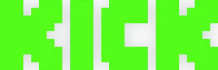Stream Manager — Managing Twitch Broadcasts
October 6, 2025
Updated October 6, 2025
Stream Manager is a tool that allows streamers to fully control their broadcast in real-time. With it, you can manage Twitch stream settings, track audience activity, quickly change description, category, and add panels.


About Stream Manager
This tool is useful for both beginners and experienced streamers. Beginners get intuitive broadcast control, while experienced creators and Twitch partners can effectively manage their stream and interact with their audience.
Stream Manager solves several problems at once: it helps avoid errors when setting up broadcasts, increases viewer engagement, and simplifies management of various broadcast elements. Thanks to it, the stream runs as smoothly as possible for both the creator and the viewers.
Main Features and Key Advantages
Twitch panels are one of the most flexible tools in Stream Manager. They help organize content on the channel and convey important information to viewers. Through Stream Manager, you have access to:
- Real-time Twitch stream configuration. You can change the title, category, and description without stopping the broadcast.
- Panel management. Add, edit, and delete Twitch panels directly from Stream Manager.
- Activity tracking. See who joined the stream, as well as viewer count and chat messages.
- Chat moderation. Quickly respond to messages, ban users, or grant moderator rights.
- Content management. Easily switch stream category or change video settings.
- Notifications and alerts. Track subscriptions, donations, and bits in one interface.
- Integration with OBS and other software. Stream Manager syncs with broadcasting programs for convenient management.
Example: if you're a gaming streamer, it's useful to create panels with a brief description of the current game, a Discord link, and tournament participation rules. For art streams, these could be links to portfolio and workshop schedule.
How It Works (Step-by-Step Guide)
Step 1. Open Stream Manager
Log into Twitch and go to "Creator Dashboard". Select the Stream Manager tab. The interface is divided into several blocks:
- Stream settings panel — for changing title, description, and category.
- Chat — for communicating with viewers and moderation.
- Activity and notifications — subscription events, bits, and donations.
Tip: before setting up and launching your Twitch stream, make sure you can see all the blocks you plan to use. This way you can promptly manage your broadcast in real-time.
Step 2. Stream Configuration
Here you can edit the stream title, description, and category.
To change the title or description, click on the corresponding field and enter new text.
If you are a moderator, you can learn how to change the stream description on Twitch as a moderator or how to change the stream category on Twitch as a moderator.
Tip: update the title and description when changing the stream topic so new viewers understand what's happening.
Step 3. Choosing Stream Category
Click "Category" and select the appropriate option. It's important to choose the exact category so viewers can find your content. Key questions here: how to choose a stream category on Twitch and how to set a stream category on Twitch.
Examples of key actions:
- If you're switching from a game to chatting with subscribers, change the category to "Just Chatting".
- If you're starting a new game, select the exact game title so the Twitch algorithm recommends your stream correctly.
Tip: use only current categories so viewers don't end up on incorrect content.
Step 4. Panel Management
Twitch panels are displayed below the video player. Through Stream Manager, you can quickly add, delete, or edit panels. This is especially useful if you want to place links to social networks, donations, or stream schedule.
Available panel types:
- Text and links — for donations, social networks, chat rules.
- Image — for example, banners or partnership program icons.
Save changes so panels appear to viewers.
Tip: panels can be updated during the stream, adding new links or changing information about current events.
Step 5. Moderation and Chat
Stream Manager provides real-time chat access. You can:
- Ban users or set timeouts for rule violations.
- Grant moderator rights for chat management.
- Pin important messages, such as behavior rules or donation links.
This allows you to effectively control the message flow and interact with your audience.
Stream Manager allows you to simultaneously monitor multiple activities: chat, subscriptions, donations, bits.
Tip: delegate moderation to focus on content, especially during large streams with high viewer activity.
Step 6. Ending the Stream
To stop the stream, use the "End Stream" button. If needed, you can also learn how to turn off a stream on Twitch or how to end a stream on Twitch.
If you're using OBS or other software, the end stream button in Twitch allows you to stop the broadcast without additional actions.
Tip: make sure end-of-stream notifications are properly configured so viewers know the stream has ended.
Additional Settings and Useful Tips
- Use panels for audience engagement. Place buttons for donations, social networks, and content links.
- Regularly update description and category. This helps attract new audiences and improves discoverability.
- Monitor notifications. Respond to subscriptions and donations promptly — this increases engagement.
- Combine Stream Manager with OBS. This allows you to see all changes in real-time without switching between programs.
- Use moderators. Delegate chat management to focus on your stream.
- Choose a category that matches your content. For example, for a new game, specify its exact title, not "Games" in general. This increases the chances of finding your stream among fans of that game.
- Make descriptions informative and concise. Specify the stream format, planned activities, and features that might attract viewers.
- Change category and description during the broadcast if necessary. For example, if you're switching from gaming to chatting with subscribers, update the information so new viewers understand what's happening.
- Optimize keywords in the title. This helps the Twitch algorithm recommend your content.
Frequently Asked Questions (FAQ)
Yes, through Stream Manager you can edit the title at any time.
Yes, you can use the Twitch mobile app, which has most Stream Manager features.
No, the tool is available to all streamers.
Click on the panel block, select "Add Panel", specify text and links, then save changes.
A moderator can change the category and description through Stream Manager if they have been granted appropriate rights.
It means systematically collecting, measuring, and interpreting data about audience activity, channel, and content.
Yes, the "End Stream" button allows you to end the broadcast directly in Twitch.
Yes, through Stream Manager you can change the category at any time during the stream. This is useful if you're switching from gaming to chatting or starting a new stream segment.
Through Stream Manager you can add and edit panels one at a time, but to speed up the process you can prepare text and links in advance in a notepad and paste them sequentially. This is especially convenient for regular streams with recurring elements, such as schedules or donation links.
Conclusion
Stream Manager is a universal tool for managing broadcasts on Twitch. It allows you to configure streams, track activity, manage panels and chats, and change titles and categories in real-time. Using Stream Manager simplifies the streamer's work, makes broadcasts more professional, and increases viewer engagement.