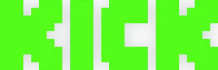Twitch Account Settings
September 12, 2025
Updated September 12, 2025
Creating and using a Twitch account is just the first step to full interaction with the platform. Settings allow you to personalize your profile, ensure data security, configure notifications, and flexibly manage everything related to viewing and streaming. However, many users face questions: how to change password on Twitch, how to change email, region, or even how to properly log out of account. In this material, we'll cover all the main parameters and provide step-by-step instructions.


Main Account Settings Sections
The account management panel is divided into several blocks:
- Profile. Here you edit username, avatar, description, and other elements that form your image on the platform.
- Security and Privacy. Managing password, two-factor authentication, and privacy settings.
- Notifications. Flexible configuration of which events will be displayed via email, on the website, or in the mobile app.
- Connections. Here you can link your Twitch account with Discord, Steam, YouTube, and other services.
- Region and Language. Allows you to specify your country of residence and interface language.
Understanding the menu structure helps quickly find needed functions and efficiently manage your account.
How to Set Up Twitch Profile
Profile design is an important step for those who want to stand out among millions of viewers and streamers.
To set up your Twitch profile, follow these steps:
1. Log into your account and go to the 'Settings' menu.
2. In the 'Profile' section, you can change:
- username (change frequency limit — once every 60 days);
- display name (with case and style consideration);
- avatar and channel banner;
- profile description and social media links.
3. Save changes.
A well-designed profile increases viewer trust and helps attract new audience. This is especially important for streamers who strive to develop their community.
Profile Personalization: Why It's Important
Many users think that profile design is only needed for streamers. In fact, this is incorrect: a beautiful avatar, banner, and description help find like-minded people faster and make the account more recognizable.
- Avatar. This is the first visual association, so it's better to choose a clear image.
- Banner. Especially useful for streamers, as the banner is displayed on the channel and can contain schedule or contacts.
- Description. Even viewers can tell about themselves: what games they love, who they watch, what events they participate in.
A fully configured profile looks professional and inspires more trust from the audience.
How to Change Password on Twitch
One of the most popular user requests is how to change password on Twitch. This should be done regularly to protect against hacking.
Step-by-step instructions:
- Log into the Twitch website.
- Go to 'Settings' → 'Security and Privacy'.
- In the 'Password' block, click 'Change'.
- Enter current password and new password twice.
- Save changes.
Tip: use unique combinations including letters, numbers, and symbols. It's also recommended to enable two-factor authentication for additional protection.
How to Change Email on Twitch
Often there's a need to link a new address to the account — for example, when changing the main email service. In this case, it's important to know how to change email on Twitch.
The algorithm is simple:
- Go to the 'Settings' section.
- In the 'Email' field, click 'Change'.
- Specify the new address and confirm it via email that will arrive in your inbox.
If access to the old email is lost, you'll need to contact support and confirm your identity through other means.
How to Change Region on Twitch
The platform automatically determines the country by IP address, but sometimes there's a need to change it. For example, when moving to another country or for correct operation of payment methods.
Instructions on how to change region on Twitch:
- Go to 'Settings' → 'Region'.
- Select the needed country from the list.
- Confirm changes.
Important: region affects currency and available payment methods. It should be specified according to your real location, otherwise there may be problems when withdrawing funds.
How to Log Out of Twitch Account
If you're using someone else's computer or want to completely end the session, it's important to know how to log out of Twitch account.
- Click on the profile icon in the top right corner.
- In the dropdown menu, select 'Log Out'.
- If necessary, delete saved cookies in the browser.
On mobile devices, the logout button is located in the app's side menu.
Additional Security Parameters
Even experienced users underestimate the importance of protecting their account. Loss of access can mean not only losing the channel but also personal data. Here are several steps worth taking:
- Use unique passwords. Never use the same password for Twitch and other services.
- Regularly update data. Every few months, it's worth changing the password and checking the relevance of the linked email.
- Enable two-factor authentication. This is the main way to protect against hacking, as even if the password is compromised, a malicious actor won't be able to log in without an additional code.
- Check active devices. In the 'Security' section, you can end unnecessary sessions. This is useful if you logged in on someone else's PC and forgot to log out.
- Be careful with browser extensions. Some plugins can collect data. Use only official add-ons.
Setting Up Notifications and Connections
In the 'Notifications' section, you can choose which events will come to email or mobile app: new subscriptions, live streams from favorite streamers, gifts, and promotions.
And in the 'Connections' block, integration with other services is configured. For example:
- linking with Discord for synchronizing subscriber roles, as well as using bots for automatic publication of stream start notifications;
- connecting YouTube for exporting stream recordings;
- integration with gaming services for receiving in-game bonuses.
Notifications: How to Avoid Information Noise
One of the most underestimated settings sections is the notification system. Beginners often leave all checkboxes enabled and receive dozens of emails daily. As a result, notifications lose value.
Setup tips:
- Enable email notifications only for truly important events (subscriptions, personal messages).
- For less significant events, use push notifications in the app.
- Disable duplicate options so information doesn't come twice.
- Review settings every few months, as when adding new features, Twitch may automatically activate new types of notifications.
Connections and Integrations: Expanding Capabilities
Many underestimate the 'Connections' section. Meanwhile, it opens a wide range of possibilities:
- Discord. Automatic publication of messages about stream start.
- YouTube. Export stream recordings in one click.
- Steam. Linking account to show activity and shared gaming bonuses.
- Blizzard or Epic Games. Ability to receive in-game items and participate in promotions.
Regular use of integrations helps make the account more functional and convenient for both viewers and streamers.
Useful Tips for Managing Settings
- Check email relevance every few months.
- Save backup codes from two-factor authentication.
- Use different passwords for Twitch and other services.
- Configure notifications so as not to overload email with unnecessary letters.
- Make changes to regional settings only when actually moving.
Common Problems and Their Solutions
Despite the fact that Twitch interface is quite convenient, users often face difficulties when changing settings. Let's consider the most common situations.
Can't Change Password
If the system gives an error when entering a new password, check:
- whether it meets security requirements (at least 8 characters, presence of letters, numbers, and special symbols);
- whether the new password matches the old one;
- whether two-factor authentication is active (sometimes it requires confirmation before changing).
Email Confirmation Letter Doesn't Arrive
Check the 'Spam' or 'Promotions' folder. If the email isn't there, try requesting confirmation again. Sometimes adding support@twitch.tv to the trusted list helps.
Error When Changing Region
In rare cases, settings may not update immediately. Try logging out of the account and logging in again. If the problem persists, clear browser cache or the app on mobile device.
Error When Logging Out
If the logout button doesn't work, delete cookies and sessions in browser settings. This will forcibly end all authorizations.
Tips for Streamers
For content creators, proper account setup is especially important. Here are several recommendations:
- Use a professional banner with schedule.
- Write links to social media and Discord to build community outside of Twitch.
- Set up secure logout on all devices — especially if you use studios or stream from someone else's equipment.
- Regularly check if payment data and connected services are up to date.
Conclusion
Twitch account settings are not a formality, but a powerful tool that affects security, convenience, and how other users perceive your profile. Pay attention to them, even if you're not a streamer. The better your data is organized, the more comfortable it will be to use the platform and the more reliable your account will remain.