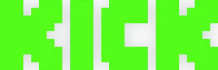How to Create Twitch Clips
August 2, 2025
Updated August 2, 2025
Twitch clips are short video cuts up to 60 seconds long, created from live stream or saved video. They allow quickly highlighting important or funny moments from broadcast, making highlights and effectively promoting channel. Both streamers and viewers can create clips, making this feature convenient tool for audience interaction and content distribution.


What Are Clips and Why Create Them
Clip is a small video made from long stream. Such cuts help:
- Share interesting moments with viewers who missed broadcast.
- Engage new audience by attracting attention to channel through short videos.
- Create highlights and best moment compilations.
- Make viral videos that easily spread on social networks.
Twitch clips have duration limit — maximum 60 seconds, which allows quickly and conveniently creating dynamic and memorable video cuts.
Who Can Create Clips on Twitch
Clips can be created by:
- Viewers, subscribers and channel moderators (if owner allowed function).
- Streamer themselves and channel editors.
For clip creation ability to be available, function must be enabled in channel settings. Additionally, stream must be either live or saved as VOD if stream archiving is activated.
How to Make Clip on Twitch in Browser
Creating Twitch clip is very simple:
- Hover mouse cursor over video during stream or VOD viewing.
- Click scissors icon — this is clip creation button.
- Or use hotkey Alt + X (by default).
- Editor opens where you can select needed fragment up to 60 seconds long.
- Enter title — this helps better understand video essence.
- Press "Publish" or "Share".
- Ready clip can immediately be sent to social networks, Discord or stream chat.
Creating via Twitch Mobile App
If you use Twitch on phone, you can also create clips right in app:
- Open stream or VOD.
- Touch screen for menu to appear.
- Select "Clip" button.
- By default 30-second video fragment is created.
- If desired you can edit clip: trim, change title.
- Save or share video with friends and subscribers.
Mobile creation is convenient when there's no PC access but you want to quickly make cut from interesting stream moment.
Clip Management for Streamers and Viewers
For Streamers
Twitch control panel has "Clips" section where you can:
- View all clips created from your channel.
- Delete or rename video clips.
- Download clips for further processing.
- Set up who can create clips — viewers, subscribers, only you or editors.
- Enable or disable creation function in stream settings.
This is convenient for content quality control and protection from unwanted cuts.
For Viewers
Every Twitch user has "My Clips" section where you can:
- View all created clips.
- Make your own cuts from interesting moments.
- Share clips with others or delete unnecessary ones.
Tips for Creating Quality Clips
- Try to create video clips on brightest and most important stream moments — this will increase views and interest new viewers.
- Use editing function to trim excess and make clip more dynamic.
- Definitely come up with short and clear title reflecting video essence.
- Make several clips from different moments to cover different audience interests.
- Distribute clips on social networks and other platforms for maximum reach.
Twitch clip creation function is powerful tool for promotion and audience engagement. They help quickly highlight interesting moments from long streams, create video content for social networks and maintain channel interest. Twitch allows creating clips both on PC and mobile devices, making process as simple and accessible as possible.
If you want to promote your channel and make streams even more interesting, start actively using clips — create, edit and share short videos with community!