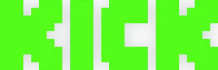Low Latency on Twitch
July 27, 2025
Updated July 27, 2025
Latency is one of the key factors that affects stream quality and interactivity. When too much time passes between streamer's actions and their display on the viewer's screen, it interferes with live communication, causes misunderstanding, and reduces engagement. Therefore, low latency level is especially important for those who actively interact with the audience in real time — answer questions, play with viewers, or conduct polls.


What is Latency and How It Works
Latency is the interval between when something happened on the streamer's side (for example, he pressed a button, read a chat message, or made an action in the game), and when it displays for the viewer during watching. Usually this gap is from 10 to 15 seconds in standard mode.
Since 2019, Twitch applies low latency by default to improve interactivity quality. In this mode, the signal from streamer reaches the viewer in 2-6 seconds. This allows almost instant reaction to chat messages and makes the stream more lively.
Important: low latency level only affects video. Chat functionality and text messages don't depend on the selected mode and are transmitted separately.
Why It's Important to Use Low Latency Mode
If you just stream a game or show without feedback, latency is not critical. But if you:
- Conduct quizzes, challenges, or interactive formats
- React to chat in real time
- Play together with viewers
- Hold broadcasts with guests and commentary
— then reducing latency becomes a mandatory condition. Small interval between action and display creates the effect of "live broadcast" and allows the audience to feel their involvement.
How to Enable Low Latency Mode on Twitch
The function is available to every streamer. To activate it you need to:
- Go to Creator Dashboard on Twitch
- Open Settings → Stream section
- Scroll down to Stream Latency (Latency mode) block
- Select Low Latency option
- Save changes
Mode applies immediately, and at the next stream launch you'll be streaming with minimal latency.
If for some reason you want stability and are ready to sacrifice interactivity, you can choose Normal Latency mode — it reduces connection load but increases interval to 10-15 seconds.
How to Further Reduce Latency
Although Twitch automatically minimizes latency, you can reduce it even more through optimization:
- Use wired internet connection (Wi-Fi can cause lag)
- Stream with bitrate suitable for your internet speed
- Close unnecessary programs and background downloads
- Disable VPN and proxy services
Each of these steps will help make interaction with the audience smoother. And Twitch bot viewers will help increase activity and promote the channel.