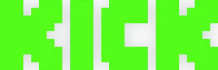Twitch Stream Key
July 25, 2025
Updated July 25, 2025
To start a live broadcast on Twitch, you need a special key. This is a unique code that connects your broadcasting software (such as OBS, Streamlabs, XSplit) to your account on the platform. Without it, starting a stream is simply impossible.
Although at first glance this seems like a technical detail, the key is the most important security element. It allows broadcasting on behalf of your Twitch account. Therefore, it is extremely important to understand how to handle it, where to find it, how to search for it and, most importantly — who should not be shown it.


What is Twitch Stream Key?
Stream Key is a string of characters tied to your Twitch account, acting as an authorization token. It is needed to start broadcasting using external software such as OBS Studio or Streamlabs Desktop.
Features:
- One code — one account.
- Can be reset and generate a new one if you suspect compromise.
- The owner can start broadcasts on your behalf — hence the risk.
Important: Never publish the key or send it to third parties. Even accidental leakage can lead to abuse: someone will be able to broadcast on your behalf, violate Twitch rules and even lead to channel blocking.
Where to Find Stream Key: Step-by-Step Guide
If you use OBS or any other program, you will need to insert the code manually (if not using automatic authorization through Twitch). Here's how to find it:
- Go to https://www.twitch.tv and log into your account.
- Click on the profile icon in the upper right corner and select Creator Dashboard.
- In the left menu, go to Settings → Stream.
- Find the Primary Stream Key field.
By default it is hidden — click on the "eye" icon to display it.
Do not save the code in accessible files, do not send it in messengers and do not paste it in open documents.
How to Use in OBS and Other Programs
After you learned where your key is located, you need to paste it into the broadcasting program.
OBS Studio:
- Open OBS → Settings → Stream.
- In the Service field, select Twitch.
- Enter Stream Key in the corresponding field.
- Click Apply, then OK.
Streamlabs:
- Go to settings → Stream.
- Select Twitch platform.
- Enter the code manually or authorize through Twitch.
After this, you can start broadcasting — everything is ready.
Conclusion
The key is the foundation of your streaming. It allows you to start a broadcast by connecting your program to your account. But it needs to be handled carefully: it opens full access to your channel for broadcasting.
Now you know where to look for the key, how to use it and why it is needed. If you have suspicions that someone has gained access to your code — immediately reset it and replace it with a new one. Best Twitch boost when following simple rules becomes maximally convenient, safe and effective.